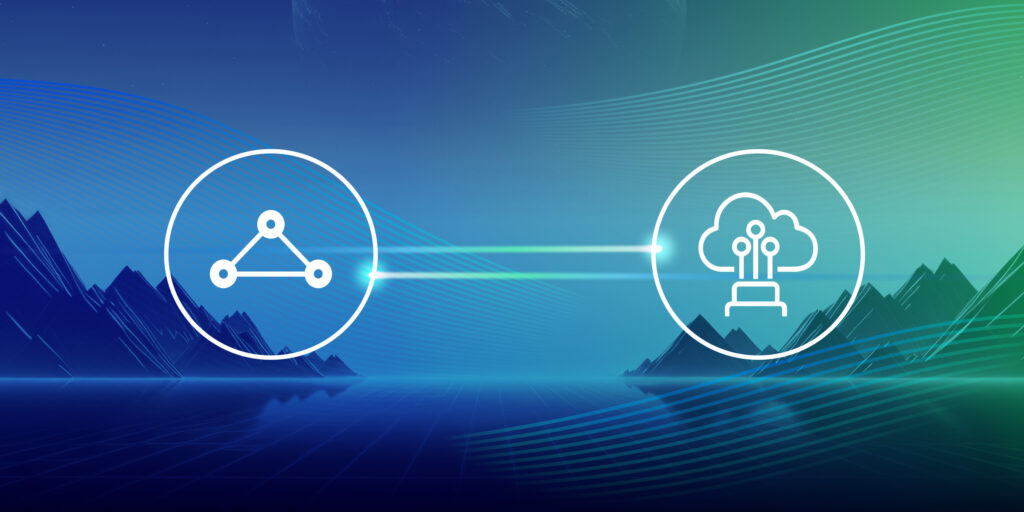How to Fix an ExpressRoute Service Key Error
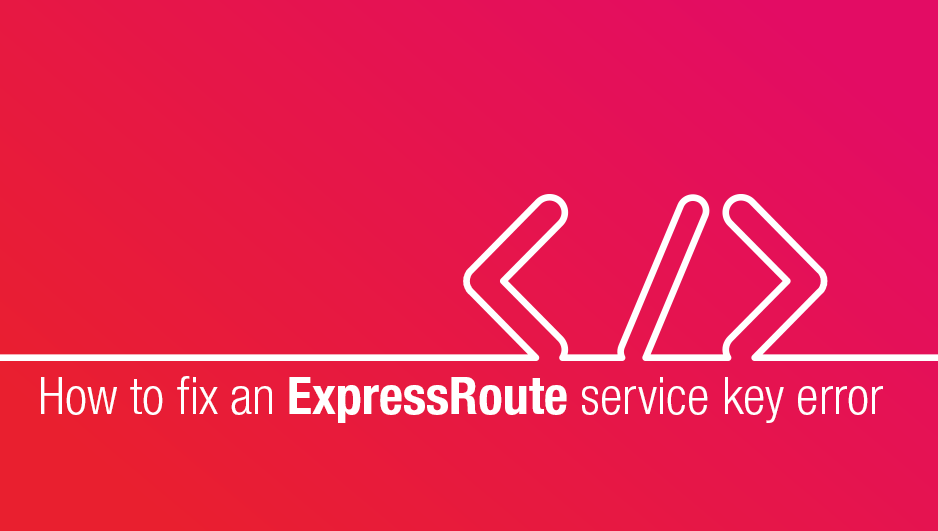
Following on from our blog on April 4th regarding the reduced pricing for ExpressRoute Premium, here’s some quick hints and tips to get you started if you’re having issues in populating your ExpressRoute Service Key request, as needed by the Portal.
Where is this information relevant? If you have requested an ExpressRoute connection via the Portal, you will be asked for your Microsoft ExpressRoute Service Key, as created in the Azure portal:
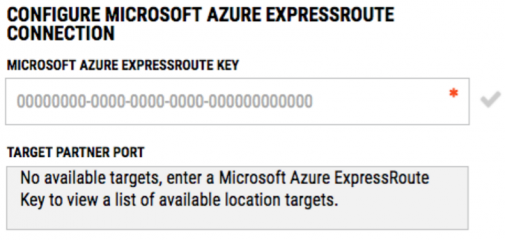
So where do I get this key you might ask? As per our previous ExpressRoute post you’ll see videos referencing the new process of creating this ExpressRoute request via the Azure web portal, known as the Azure Resource Manager, or ARM interface. Unfortunately for recently registered Azure accounts, the ARM portal is not accepting the request to create the ExpressRoute circuit, and you will see the following error when loading the ExpressRoute Circuit blade:
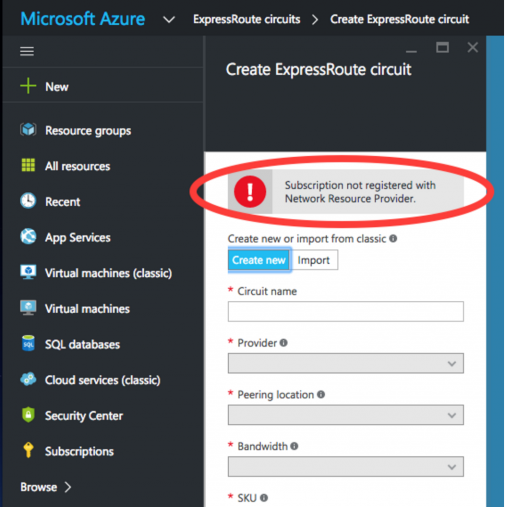
Subscription not registered with Network Resource Provider error
If you see the above issue, there’s a few simple steps that you can take in order to get this up and running and it should only take a few minutes (and access to a Windows host).
Firstly, you will need to ensure that you have the latest version of Microsoft’s PowerShell interface, and that it’s populated with the updated Azure command set. The quickest way to achieve this (or confirm/upgrade your existing version) is to access https://aka.ms/webpi-azps. Once you’ve downloaded the web platform installer, simply select PowerShell and follow the prompts to install/upgrade.
Next steps are to issue the following commands to access your Azure account, and associate the required networking services in order to populate the ExpressRoute circuits blade.
> Login-AzureRmAccount
Once you’ve issued the above command, if your PowerShell environment has the latest Azure modules installed you will be requested to login to your Azure account, using the standard Microsoft login screen.
If you only have one subscription (Azure payment method) on your account, you may proceed to the next step, however if you have multiple you may use the following commands:
> Get-AzureRmSubscription
> Select-AzureRmSubscription –SubscriptionId
After you have selected the relevant subscription (or accepted the default as there is only one Azure subscription on your account) you may proceed to the main enable command:
> Register-AzureRmResourceProvider –ProviderNamespace Microsoft.Network
Allow a few minutes for the command to execute, and you can then verify that the Provider service has been registered by issuing:
> Get-AzureRmResourceProvider
In the list that returns, look for the value Microsoft.Network in the ProviderNamespace colum, and ‘Registered’ in the RegistrationState column (as per below).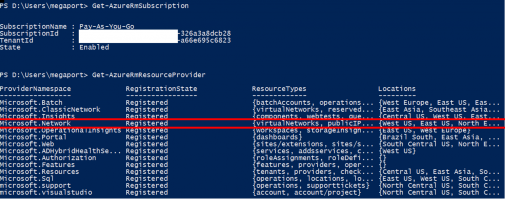
Success! You may now log out of PowerShell, and in the ARM portal you should logout of your session (if still active) and log in again, returning to the ExpressRoute Circuits blade. This should now let you progress to the next steps of selecting Megaport and entering your circuit request details:
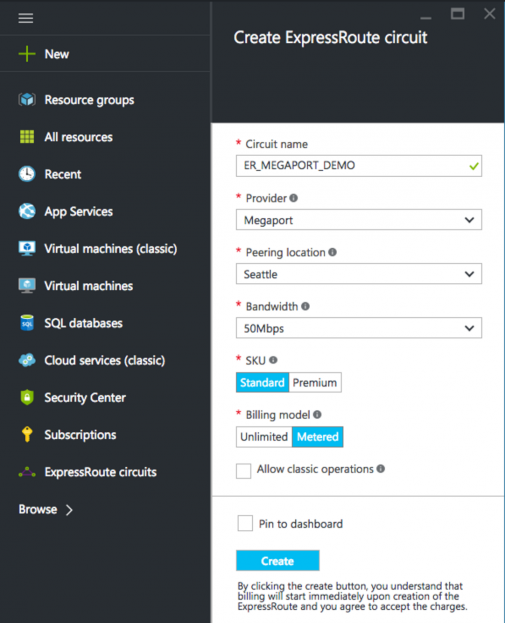
As per the above, the defaults most customers select are their initial circuit bandwidth (from 50Mbps to 10Gbps), SKU standard – unless you wish to select all of the Microsoft global routes (at extra cost, for specific purposes), and Metered Data. If you do need co-existence with ‘Classic’ (pre-ARM) resources, then simply tick the ‘Allow classic operations’ checkbox. Note that circuit bandwidth can be increased (but not decreased) on the Microsoft side at any time in the future, and that you may progress from Standard->Premium SKU and Metered->Unlimited data but may not step down from these options.
Once you’ve completed this you’ll be returned your service key, seen in the bottom right of the below screenshot:
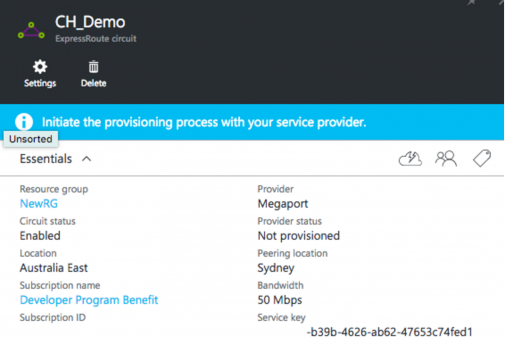
Simply copy the Service Key, paste it into the portal.megaport.com ExpressRoute creation screen and select your destination from the choice of the two Microsoft targets that appear (primary and secondary). If you choose to use only one of these locations please note that your circuit will work however you will not be able to avail yourself of the provider side redundancy, nor can you claim against the Microsoft ExpressRoute SLA. Each ExpressRoute Service key can be used twice, and you may simply request a second circuit via Megaport to fulfil the redundancy and routing requirements.
Happy ExpressRoute creation!